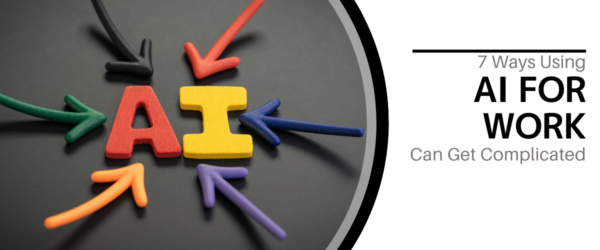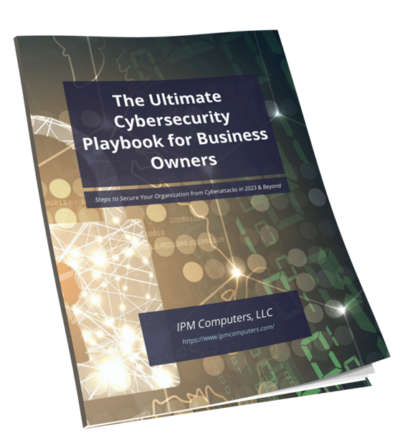As regular users of computers, we like to be able to move through them as easily as possible. Some of us like to move faster than others. Shortcut keys are a great way to do this.
Every day I use the Windows key + L button to lock my PC whenever I step away from it. This is a great habit to form, and it’s even a HIPAA requirement of people in the medical world anytime staff leave their PC.
Another big one I use is ctrl + c to copy text and ctrl + v to paste it somewhere. This becomes helpful whenever I need to copy and paste information from a website into a word document or any other similar task.
Below are a list of various shortcut keys you may find helpful. We’ve also linked the source below which links back to many more shortcut keys for various programs.
Windows Shortcut Keys
- Windows Key + R: Opens the Run menu.
- Windows Key + E: Opens Explorer.
- Alt + Tab: Switch between open programs.
- Windows Key + Up Arrow: Maximize current window.
- Ctrl + Shift + Esc: Open Task Manager.
- Windows Key + Break: Opens system properties.
- Windows Key + F: Opens search for files and folders.
- Windows Key + D: Hide/display the desktop.
- Alt + Esc: Switch between programs in order they were opened.
- Alt + Letter: Select menu item by underlined letter.
- Ctrl + Esc: Open Start menu.
- Ctrl + F4: Close active document (does not work with some applications).
- Alt + F4: Quit active application or close current window.
- Alt + Spacebar: Open menu for active program.
- Ctrl + Left or Right Arrow: Move cursor forward or back one word.
- Ctrl + Up or Down Arrow: Move cursor forward or back one paragraph.
- F1: Open Help menu for active application.
- Windows Key + M: Minimize all windows.
- Shift + Windows Key + M: Restore windows that were minimized with previous keystroke.
- Windows + F1: Open Windows Help and Support.
- Windows + Tab: Open Task view.
- Windows + Break: Open the System Properties dialog box.
- Hold Right SHIFT key for eight seconds: Switch FilterKeys on and off.
- Left Alt + Left Shift + Print Screen: Switch High Contrast on and off.
- Left Alt + Left Shift + Num Lock: Switch Mouse keys on and off.
- Press Shift five times: Switch Sticky keys on and off.
- Hold Num Lock for five seconds: Switch Toggle keys on and off.
Source: Turbofuture